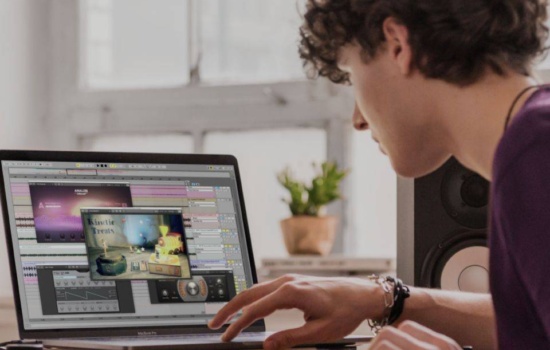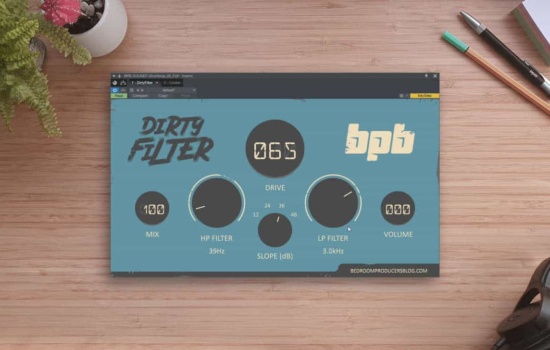Drop the plug-in at the end of the master chain, so it’s the last plug-in your music is going to run through. Next, grab your reference track or tracks and drop it onto the waveform display.
There are a few things you need to consider when choosing a reference track. The reference track needs to be something that, to you, sounds fantastic. There’s no point trying to emulate something mediocre; this should be something that raises the hairs on the back of your neck. It needs to be a track in the same genre and with a similar range of instruments.
It’s no good loving the sonic quality of a Jimi Hendrix track and trying to use it as a reference for your EDM banger. Ideally, pick something commercially successful. Master The Mix suggest you want to use reference files of the highest quality, which makes sense, although in their demo video they are using MP3. So, it’s not essential to use Wave or AIFF files but these things will make the process easier.
A mastered commercial track will be a lot louder than what you’re mixing. In terms of perceived loudness, this is one of the most difficult things to overcome when working with reference tracks. REFERENCE has a handy button which will match the perceived loudness (LUFS) of the reference track to your mix so you won’t be fooled into thinking the reference is better simply because it’s louder.
This feature on its own gives you a solid starting point for mix comparison. Switch back and forth between the two and analyze what’s going on. How well do the vocals stand out? Is the bass too thick? Where are the drums positioned in the mix? Give some thought to the characterizations in the reference track and compare them to your mix.
The second tool is what they call the “Trinity Display” at the bottom of the plug-in. This gives visual feedback on the “punch” and “balance” of your mix when compared to the reference track. Set the bands, like you would a multi-band compressor (you can add more than the three bands), and then watch the white lines and movement of the pink dots.
The white lines display how the balance of frequencies in your mix compares to the reference. The 0dB line is where the reference is and so if the line drops below then you have less of those frequencies in your mix, or if it goes above then those frequencies are more prominent. You can then make informed choices in EQ, compression and level balancing in order to bring those lines closer to the 0dB.
It’s quite common to use other tracks as a reference while you’re working on your own mixes. It’s not about trying to sound the same, it’s that it has a sonic quality, a dynamic or feel you’d like to emulate.
The pink dots are all about punch and dynamics. If there aren’t any, then well done — you’ve got the dynamic range spot on to your reference. If the pink dots are moving towards the white line, then the frequency range is more compressed in your mix. If they are moving away, then your mix has more dynamic range than the reference. The brightness or intensity of the dots shows how far the dynamic range or the punch of your mix is from the reference.
The last tool in the Trinity Display is Stereo Width. At the top of each frequency band is a display showing the stereo spread of your mix above the spread of the reference track.
So, what do you do with this information? If the white line is down in the bottom end maybe nudge up the kick drum and bass. If the pink dots are moving away from the line consider adding some more compression to instruments in the frequency range. Some things are solved with just a little bit more EQ but in other cases, you may have to rework the positioning and dynamics of individual instruments to achieve the desired effect.
Remember, you are not trying to make your mix sound “good,” you are trying to take a good mix and give it similar sonic characteristics to one of your favorite tracks. It’s working with these three elements — loudness, punch, and width — that together are going to have the best chance of aligning your track with how you’d love it to sound.
The Trinity Display takes time to respond to your adjustments as it’s processing the track and working on the comparisons. It’s a good idea to hit the “Reset” button after every adjustment, especially if you are working on a looped area of your music. Otherwise, it will still be using data picked up before you made the change as well as after the adjustment.
You can sort of fool it by simply adding an EQ or multi-band compressor before the REFERENCE plug-in and make crude adjustments until everything lines up. I found doing this did actually improve my track in the right direction but better results were to be found in going back to individual instruments and putting more work and care into the adjustments.
REFERENCE is like a test bed for your mastering, another pair of ears to run it through before deciding whether it’s good for release.